Huawei Y5p Blue - Tips & Tricks
Tips & Tricks for the Huawei Y5p Blue
Frequently asked questions for the Huawei Y5p
Answer:
To make transferring files and settings as easy as possible, Huawei has released an app: Phone Clone. Install the app on your old and your new device, connect it to the same network and you can get started right away!
Huawei Phone Clone also works with iPhones and Android devices that are not made by Huawei. Download the app in the App Store or in the Google Play Store.
Answer:
Besides the internal storage of your device, you can also use Cloud Storage. Here you can upload your photos and videos, so they no longer have to be on your phone. They remain available on your phone via the Cloud, but do not take up any more space on your phone. In this way, your phone will stay fast and your storage will become much less full. Examples of Cloud storage are iCloud, Dropbox, Google Drive, and Microsoft OneDrive.
Answer:
Some phones have the front camera and proximity sensor in the display. The proximity sensor flashes as soon as you bring your phone closer to your ear. It then looks as if you have a dead pixel in the display.
That flashing white pixel is not a dead pixel but the proximity sensor that does its job of turning the screen off while calling to prevent unintended touching.
Answer:
As a rule, water damage to any electronic equipment is not covered by the warranty. This is because water damage falls under user damage. The manufacturer cannot give a guarantee on this, because they cannot influence the use of the appliance.
Many devices, such as smartphones, smartwatches, and fitness trackers, have a watertightness certificate indicated by a code, such as IP68 or 5ATM. Water damage with these certified waterproof devices is also not covered by the warranty. This is because the waterproof seal of your device may be subject to wear and tear due to normal use. So always try to prevent your device from getting wet, even if it is waterproof.
Answer:
You connect your Huawei device to your computer by using a cable. This cable goes into the USB input of your PC.
You can also use Huawei's own program: HiSuite. With this program you can manage files and applications on your phone.