Samsung Galaxy A42 5G - FAQ
Frequently asked questions for the Samsung Galaxy A42 5G
Answer:
Samsung uses a Region Lock to prevent phones from being traded outside the intended region. You can recognise a Samsung smartphone with a Region Lock by the sticker on the box with "EUROPEAN SIM CARD ONLY".
This can cause problems if you want to use a non-European SIM card. Fortunately, it is very easy to solve the region lock. All you have to do is make calls for a total of five minutes with a European SIM card. After that, you can use any SIM card you want in any place you want. So it is important that you do this before you go abroad where you are going to use a foreign SIM card.
The Europe region includes all countries within the EU, plus the following countries: Lichtenstein, Iceland, Norway, Switzerland, Albania, Andorra, Bosnia and Herzegovina, Macedonia (F.Y.R.O.M.), Monaco, Montenegro, San Marino, Serbia, and Vatican City. So in these countries, you don't have to worry about the region lock.
Answer:
Besides the internal storage of your device, you can also use Cloud Storage. Here you can upload your photos and videos, so they no longer have to be on your phone. They remain available on your phone via the Cloud, but do not take up any more space on your phone. In this way, your phone will stay fast and your storage will become much less full. Examples of Cloud storage are iCloud, Dropbox, Google Drive, and Microsoft OneDrive.
Answer:
Your phone's internal storage can become full by storing lots of apps, photo’s, video’s, music, or contacts. This is very annoying, because it makes your phone slow and you can't download new photo's or apps anymore. You can expand your phone's memory with a microSD card. This is a card that you can place in the slot of your second SIM card. This does mean that you can only use one sim card. You can also use cloud storage. You upload photo's and video's to the Cloud and then remove them from your phone. The files will remain available on your phone via the Cloud, but will no longer take up space on your device. This way, your phone stays fast and you have room for new apps, for example. Examples of Cloud storage are iCloud, Dropbox, Google Drive, and Microsoft OneDrive.
Answer:
Of course, it is annoying when your storage space is full. Often you can solve this by placing a microSD card in your phone for extra storage space. Your phone uses hybrid Dual SIM. This means that the second SIM card slot is also where you place your microSD card. This means that you cannot insert two SIM cards and one microSD card at the same time. You can choose between one SIM card and a microSD card, or two SIM cards. Do you not know how to insert the microSD card in the compartment of the second SIM card? Then look in the manual of your phone. This is often explained. These manuals can be found on the page of the device on our website.
Answer:
If you get the notification 'camera error' this is often easy to fix. You can first try to remove the data from the camera application and do a software update. To do this follow these steps:
- Step 1: go to settings and then to applications/application management
- Step 2: search for the camera app and click on it
- Step 3: click on 'forced stop' then on 'empty cache' and then on 'erase data'
- Step 4: connect to WiFi
Step 5: go to settings, then to device info and perform a software update.
If these steps do not work, there is another way to fix the error. Resetting your device to factory settings almost always solves the problem. Please note: you may lose your applications and data. So first make a backup. A reset can be done as follows:
- Step 1: go to settings
- Step 2: go to accounts/user and backup
- Step 3: click ' make a backup and restore'
- Step 4: click 'restore default data' and follow the instructions.
Answer:
If you are returning or sending an Android device for repair, it is necessary to remove your Google Account from your device. To delete your Google Account, follow the steps below:
- Go to Settings;
- Click on Accounts and see if there are any Google Accounts in there;
- Click on the Google Account and choose Delete. Your Google Account itself will not be deleted, it will only be disconnected from your device.
Answer:
Some phones have the front camera and proximity sensor in the display. The proximity sensor flashes as soon as you bring your phone closer to your ear. It then looks as if you have a dead pixel in the display.
That flashing white pixel is not a dead pixel but the proximity sensor that does its job of turning the screen off while calling to prevent unintended touching.
Answer:
As a rule, water damage to any electronic equipment is not covered by the warranty. This is because water damage falls under user damage. The manufacturer cannot give a guarantee on this, because they cannot influence the use of the appliance.
Many devices, such as smartphones, smartwatches, and fitness trackers, have a watertightness certificate indicated by a code, such as IP68 or 5ATM. Water damage with these certified waterproof devices is also not covered by the warranty. This is because the waterproof seal of your device may be subject to wear and tear due to normal use. So always try to prevent your device from getting wet, even if it is waterproof.
Answer:
Sometimes it may happen that the language of certain standard apps is set in the language of origin. Removing the updates from Galaxy Apps and restarting the device should mean that the text is in your preferred language. To do this, follow these steps:
- Step 1: go to settings and then to applications/apps
- Step 2: click on ‘Application management’
- Step 3: search ‘Galaxy Apps’ and click on it
- Step 4: click on ‘More’ at the top right
- Step 5: click on ‘remove updates’ at the top right
- Step 6: click again on 'Delete'
- Step 7: click on 'Ok'
- Step 8: restart the phone.
Answer:
With Samsung Smart Switch you can easily and quickly transfer files from your old phone to your new Samsung phone or tablet. You can transfer virtually all data: apps, contacts, photos and videos, notes, email, files, music, etc. The function works for all different platforms, so it doesn't matter if your old phone or tablet runs on iOS, Android, BlackBerry, or Windows Phone. Depending on your old phone, Smart Switch works in one of the following ways:
- Wireless from Android/BlackBerry to Android;
- Wireless via iCloud to Android;
- Via an OTG cable;
By computer.
The easiest and fastest way is to transfer your phone wirelessly. This is possible when your old phone is running on Android, iOS, or BlackBerry. In principle, you do not need a cable or PC. If you want to transfer your Windows Phone device, you can do so via a computer.
How it works To use Samsung Smart Switch, install the application on your old and new device. You can find the (free) app in the application stores. If you have Smart Switch installed on both phones/tablets, place both devices next to each other to transfer your data wirelessly. Follow the instructions given by Smart Switch. If your old device runs on iOS you will first need to log in via iCloud and make a backup on your old phone/tablet.
Support Smart Switch is available on all platforms, but does not work with very old versions of the various operating systems. The following operating systems are supported:
- Android 4.3 and above
- iOS 5.0 and above
- BlackBerry 6 and up
Windows Phone 7 and up
If you have an earlier version of one of these systems, try running a software update. If this does not work it is unfortunately not possible to transfer your files using Smart Switch. It is then best to transfer your files manually via the computer or via an OTG cable (micro-usb connector).
Answer:
You connect your Samsung device to your PC with a cable. You insert this cable into the USB port of your computer.
You can also use Samsung Kies. This program by Samsung synchronizes files on your smartphone with your computer. You can also download the latest updates with Samsung Kies.
Answer:
It is possible that TalkBack is turned on and because of this your device does not respond to your touches. This is a feature of Android, made for the blind and visually impaired. In this mode, the phone converts the text on the screen into speech. You can disable this feature from the settings menu, under 'Accessibility'.
Answer:
Currently, SIM cards are available in three different formats: regular, micro, and nano. If your SIM card is too small for your phone, you can use a SIM adapter. This way, the SIM card will fit in your phone again. If your SIM card is too big, you can cut it with a SIM card cutter.
Answer:
Google regularly updates its Android software. Whether your phone gets an update depends on the type of device you have. Not every device is eligible for all updates. Manufacturers will announce exactly which devices are compatible with the new update. It varies per country and per device when an update is available.
If there is an Android update available for your phone, you will usually receive a notification, after which you can install the update. This will be sent to you Over-The-Air (OTA). This means you don't have to connect your phone to your computer! Installing a software update can cost a lot of data, so it is advisable to install the update with a WiFi connection. You can also manually search for updates in your phone's settings.
Answer:
In most cases, mobile internet works immediately when you insert your SIM card into your smartphone. If this is not the case, you may have to set up an APN manually. To do this you first have to go to the 'Settings' menu. On an Android device you have to go to 'Mobile Networks' and then 'Names access points'. You then click on 'Add' and a form will appear where you have to enter the correct values. Once you've done this, you tap the three dots at the top and then 'Save'.
On an iOS device, you go to 'Mobile Network' and then 'Options mobile data'. When you press 'Mobile data network' you will be able to fill in a form. Enter the correct values here. The values you have to enter differ per provider.
Answer:
Over time, dirt and dust can accumulate in the charging port of your phone. As a result, your cable may not stay in place and charging may not always go well. You can easily solve this problem by carefully removing the accumulated dirt and dust. You can do this with, for example, a toothpick. By carefully going along the edges and corners inside the charging port you can scrape away the accumulated dirt. Now the charging cable can connect to your device again. Make sure that you do not use extra force, just scraping along it is often enough. After you have scraped away the dirt, it can also help to blow heavily into the charging port again. Make sure that no moisture gets into the port though.
Answer:
If you return or send a Samsung product for repair, it is necessary that you turn off 'Find My Mobile'. Turn off your Samsung account with the following instructions:
- Go to findmymobile.samsung.com and log in with your Samsung account;
- Select your device* in the top left corner;
- Click in the right menu on ‘more’;
- Then click on ‘Unlock re-activation lock’;
Enter your password and click on ‘Unlock’.
*Don't you see your device? Then you may already have deactivated your account.
Answer:
Motorola has developed an application that allows you to connect your Android phone to a Motorola product. This is the "Motorola Connect" application. You can find this application in the Google Play Store. For example, Motorola Connect allows you to see where other devices are located and what their battery status is. When using this app for the first time, please enter your email address. Then a new pop-up will appear to give the app permission and then you press next. If you want to be kept up to date with updates, tick the box on the next screen. Your app will then be ready to use and you can link your phone to Motorola products such as Motorola: Keylink, Moto 360, Moto Pulse, Moto Surround, and Power Pack Micro.
Answer:
You use the MBs from your data bundle when you use mobile internet. If you are on a WiFi connection, you don't use the MBs from your bundle. How fast you use your MBs depends entirely on the speed of your mobile network, what you do on the internet, and how much you use the internet. In the table below you can see how much MBs you use with different actions:
Activity Average usage WhatsApp (text only) 0.01 MB per message WhatsApp (with photo) 0.10 MB per message Email (text only) 0,01 MB per email View website 1 MB per page Upload or email photo 1 MB per photo Streaming music (high quality) 2 MB per minute Streaming videos (YouTube or Netflix for example) 2-5 MB per minute Video calling 3 MB per minute Download application Varies per app. Some popular apps as an example: WhatsApp is 25 MB, Instagram 83 MB, Facebook 229 MB and Snapchat 118 MB. Games are often even larger; this can be as much as 1GB or more. Please note that the above details apply to average consumption, actual consumption may vary. Some examples:
- The higher the quality of a video or audio file, the more data you consume when watching or listening to it;
- If you send a Whatsapp message with an attachment, such as a photo, this also costs more data;
- If there are more animations on a website, for example moving parts or advertisements, you also consume more data.
To save MBs from your data bundle, it is best to download large applications and software updates when you are on a WiFi connection. For convenience you can assume that an average user uses around 1000 to 1500 MB per month. If you make intensive use of mobile internet you should choose a bundle of 2000 or 3000 MB or maybe more. You can often check with your current provider how much MB you use on average.
If you use 4G or 4G+ the data will be processed faster. This means that you consume more data in the same amount of time than with a 3G connection. So 4G does not use more data than 3G, but because it works faster, more data is processed in the same amount of time. If you have a 4G connection this often means that you use more data than you might be used to with 3G.
Answer:
The short answer: remove apps, photos, and videos from your phone.
The elaborate answer: A phone has two different types of memory: storage memory and working memory (also called RAM). The storage memory stores files, such as photos and apps. Active processes are temporarily stored in the working memory. For example, the working memory allows you to run applications.
If you receive a message that your memory is full, this is actually always about the storage memory. This is because there are too many files on your phone. Examples of large files are photos, videos, and apps. If your storage memory is full you will need to delete files from your phone. You can also transfer files such as photos and videos to a computer and then remove them from your phone so that you don't lose them. You can also insert an SD card if there is an SD card slot in your phone. This allows you to move files from your storage memory to your SD card for extra space on your phone.
If your memory fills up quickly every time, it is wise to check the camera settings. If HDR is switched on, this means that two variants of each photo will be saved. This means that the storage memory of your phone fills up much faster. If you turn this setting off, you will save a lot of space! You can also set the quality of the photos and videos a little lower, so that they take up less space.
Answer:
If your phone does not connect to a 3G or 4G network, there can be several reasons for this.
Option 1: only SIM slot 1 is suitable for 3G/4G connections
It may be that only one of the two SIM slots is suitable for 3G or 4G connections. In this case you can solve the problem by putting the SIM card you want to use for 3G internet in SIM card slot 1. Then you can check if your APN settings are correct. These settings differ from provider to provider and can be adjusted via the settings menu.Option 2: the connection gets lost
If your connection is lost, you can often remedy this by disabling the automatic network search. Then you can manually set up the desired network via ‘mobile data’ in the settings menu and look at network operators.Answer:
If you enter the wrong PIN code three times, you must enter your PUK code. If you have lost this PUK code, you can solve this as follows. The PUK code can be requested in the personal environment of your provider. It is also possible to contact the customer service of your provider. We have no insight into your PUK code or other personal data at your provider for privacy reasons. So unfortunately, we cannot help you with this.
Answer:
All devices sold on our website are unlocked. This means you can use any phone with a SIM card of any provider. Please make sure that the SIM card is the right size. It's no problem to order a SIM-free phone from our webiste and use your current SIM card in it.
Answer:
The internal memory of your device is limited. When the storage space is full, you can't take any new photos or download more apps, and it also slows down your device.
You can insert a microSD card in the memory card slot of your device, with which you can expand the storage space by a certain number of gigabytes. The maximum expansion capacity differs per device.
Answer:
Installing applications can bring viruses into your phone. Think, for example, of applications made to scam people or steal data. To make sure you don't download viruses, take the following precautions. First of all, take a critical look at the titles of the applications and the number of downloads. When an application has thousands of downloads and good feedback, it is much more reliable and the risk is lower. In addition, only download from the official Play Store. Finally, protect your smartphone against viruses with the software package Avira Antivirus Security PRO.
Answer:
If you have been using your phone for some time, it might become slower. This can have several causes. If too many applications are open, this asks a lot from the RAM, because your phone has a lot to process. It can also happen that the storage space is almost full, because there are a lot of files and applications stored on your phone. Delete some files to create more storage space and make your phone quicker. We also recommend you turn your phone off and on again every week. This closes applications that are running in the background.
Answer:
Avoid damaging your device by using accessories such as a screen protector or a case. These will prevent scratches. A screen protector is an invisible protective film that you can stick to the screen. Cases come in many shapes and sizes: there are cases that protect the back, and cases that cover the entire device.
Answer:
When used intensively, batteries quickly run out of power. You can improve battery life by paying attention to a few things. Close active applications and restart your mobile phone on a regular basis. This closes applications running in the background that reduce battery life! Also pay attention to settings such as GPS, NFC, Bluetooth and/or automatic synchronisation. Turn these settings off when you are not using them. The screen of a mobile phone is often the biggest power consumer, by lowering the brightness you can save energy quickly and easily!